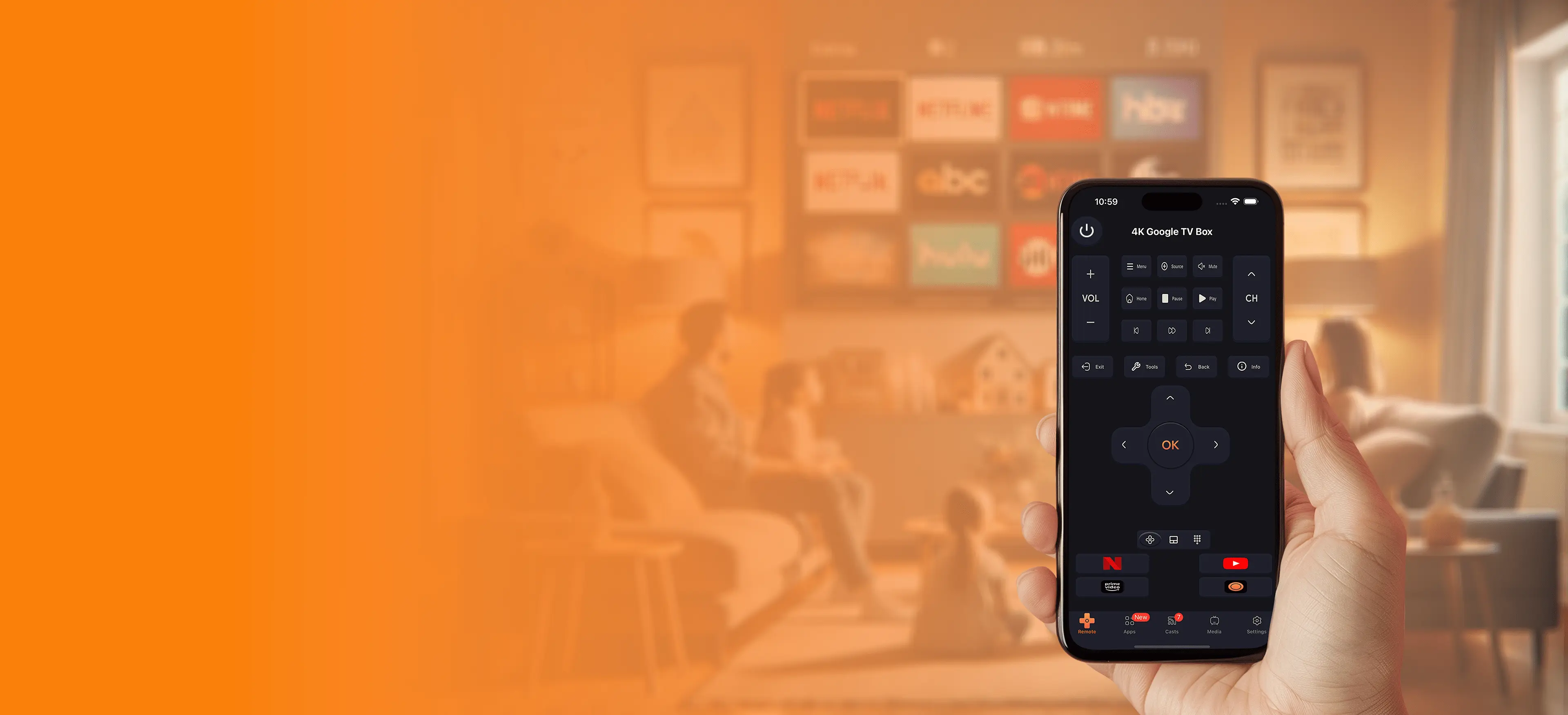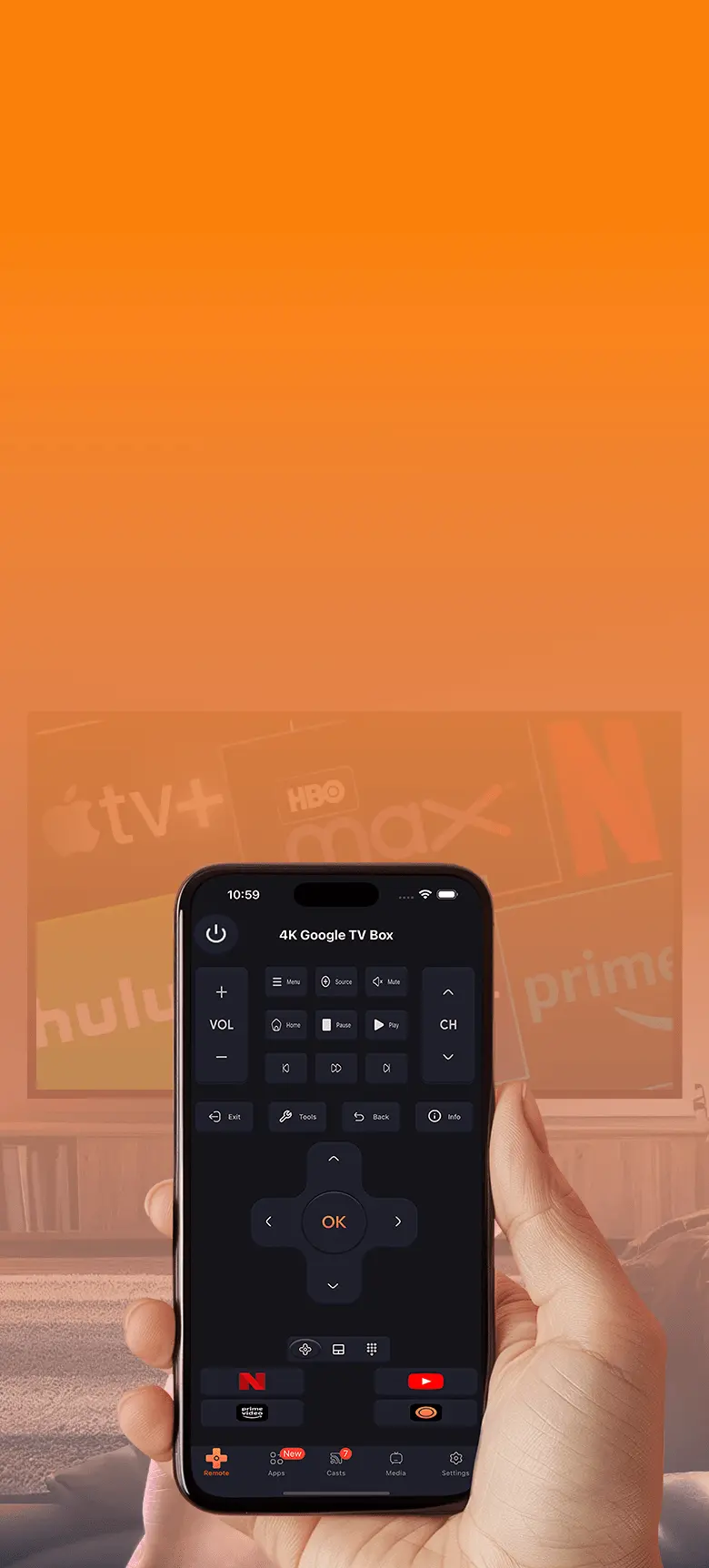Complete Smart TV Setup Guide: Step-by-step Instructions
Connecting your favorite app to a smart TV opens up a world of convenience and entertainment. Whether you own a Samsung, LG, Sony, or any other smart TV brand, this guide provides detailed, step-by-step instructions to help you complete the setup process with ease.
Step 1: Preparing Your Devices
Before starting, ensure you have the following ready:
- A stable Wi-Fi connection shared by both your smartphone and smart TV.
- Your smartphone with the app downloaded and installed.
- Your smart TV powered on and connected to the internet.
Step 2: Setting Up for Each Brand
Samsung Smart TVs
1. Download the Samsung SmartThings app on your smartphone.
2. Open the app and select "Add Device."
3. Choose "TV" and select your model from the list.
4. Follow the on-screen prompts to pair your app with the TV. You may need to enter a code displayed on the TV.
LG Smart TVs
1. Install the LG ThinQ app on your phone.
2. Open the app and sign in with your LG account.
3. Select "Add Device" and choose "TV."
4. Follow the pairing instructions, which may include scanning a QR code or entering a code from the TV screen.
Sony Smart TVs
1. Ensure your TV is updated to the latest firmware.
2. Download the Sony TV SideView app.
3. Connect your phone to the same Wi-Fi network as your TV.
4. Open the app, select your TV from the list, and complete the pairing process.
Roku TVs
1. Download the Roku app on your smartphone.
2. Open the app and sign in with your Roku account.
3. Tap "Devices" and select your Roku TV.
4. Follow the instructions to complete the connection.
Vizio Smart TVs
1. Install the Vizio SmartCast app.
2. Open the app and sign in or create an account.
3. Select your TV from the device list and pair it using the on-screen instructions.
TCL Smart TVs
1. Use the TCL TV Remote app.
2. Ensure both devices are on the same network.
3. Open the app and select your TV.
4. Follow the prompts to complete the connection.
Step 3: Testing and Troubleshooting
After setup, test the app to ensure it works seamlessly. If you experience issues:
- Restart both the TV and smartphone to refresh connections.
- Ensure the app has all necessary permissions, like access to the network and microphone.
- Check for software updates on both devices.
Step 4: Optimizing Your Setup
Maximize your experience by exploring advanced features:
- Streaming shortcuts: Link apps like Netflix, Disney+, and Hulu for quick access.
- Voice commands: Set up Alexa, Google Assistant, or Siri for hands-free control.
- Custom settings: Configure preferences for display, sound, and input management.
Conclusion
Setting up your app with any smart TV is straightforward when you follow these step-by-step instructions. By tailoring the setup process to each brand and optimizing features, you can transform your TV-watching experience. Whether it's a Samsung, LG, Sony, or Roku TV, you now have the tools to connect and enjoy your entertainment like never before.