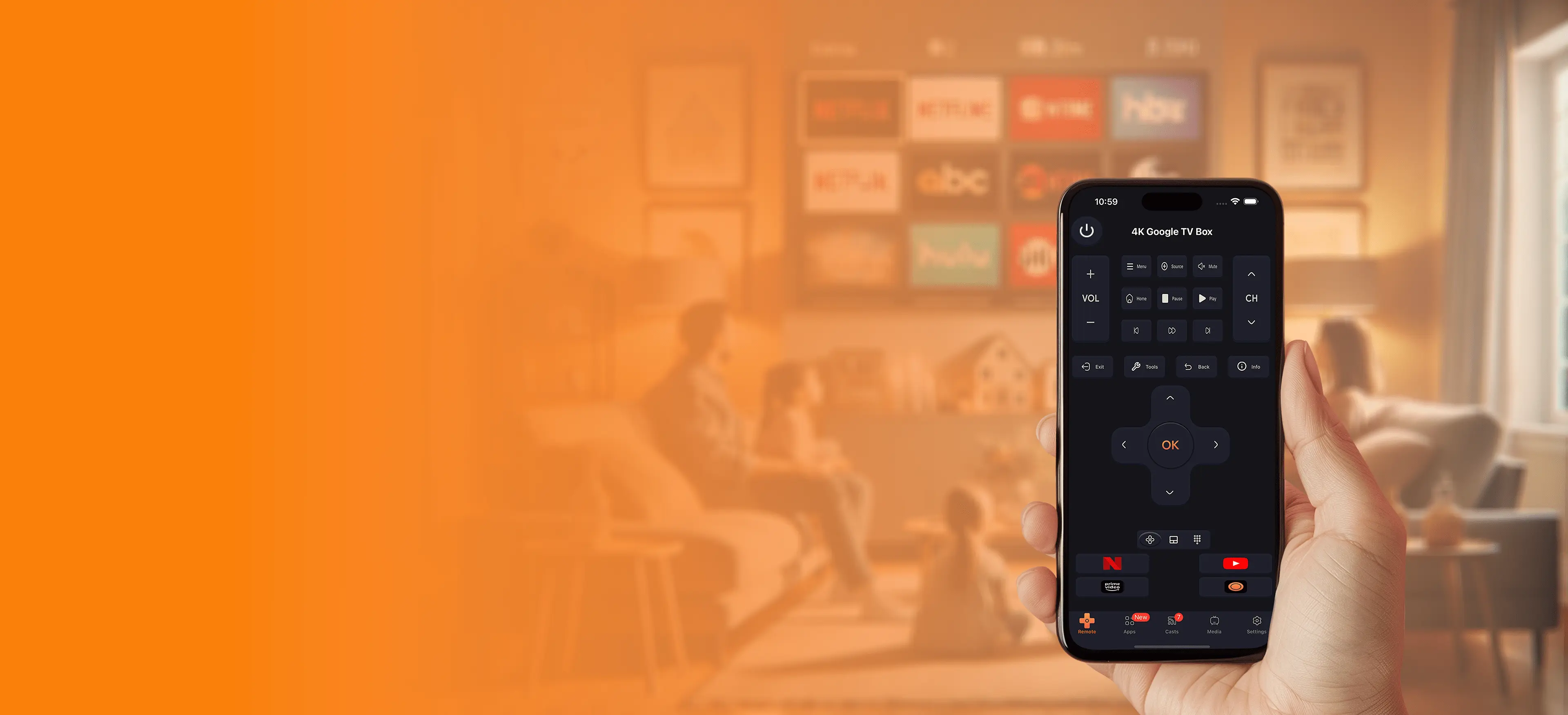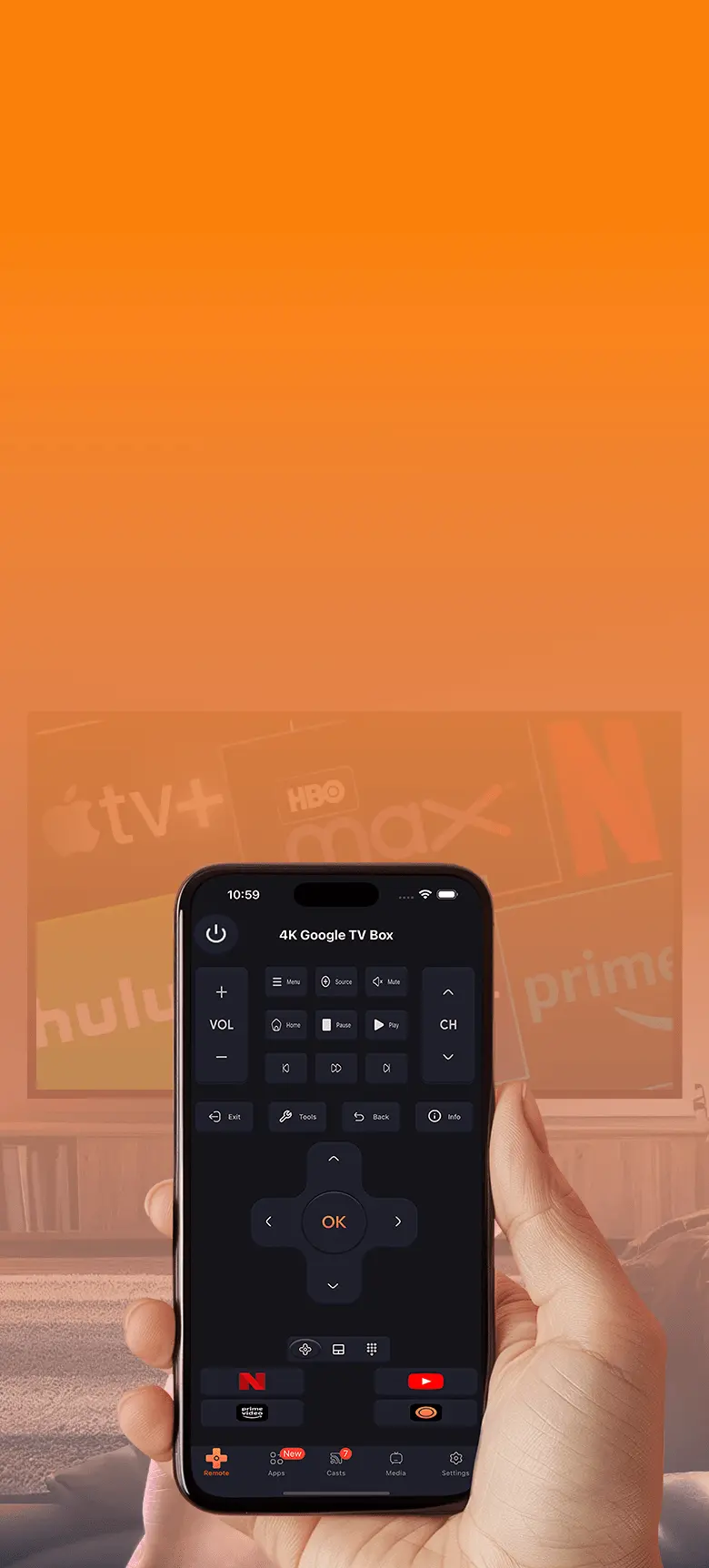How to Set Up a TV Remote App for Maximum Efficiency
A TV remote app can transform the way you interact with your entertainment system, making it more intuitive and versatile. Setting it up for maximum efficiency ensures a seamless and hassle-free experience. Follow these steps to get the most out of your TV remote app.
Choosing the Right App
Not all TV remote apps are created equal. The first step is selecting the app that best suits your needs. Here's how:
- Identify your TV brand and model to find a compatible app.
- Consider universal remote apps like the Universal TV Remote App if you have multiple brands of TVs.
- Check reviews and ratings to ensure reliability and functionality.
Connecting Your Devices
Establishing a solid connection between your smartphone and TV is crucial for smooth operation. Follow these steps:
- Connect to the same Wi-Fi network: Ensure both your phone and TV are on the same network for seamless communication.
- Enable pairing mode: Some apps require you to activate a pairing mode on your TV. Look for instructions within the app or on your TV screen.
- Follow app instructions: Each app has unique steps for pairing. Typically, this involves entering a code displayed on your TV or scanning a QR code.
Customizing Settings
Once connected, customize your app settings to match your preferences. Most apps offer features like:
- Favorite channels: Create shortcuts for quick access to your most-watched channels.
- Gesture controls: Enable swipe gestures for an enhanced navigation experience.
- Voice commands: Set up voice control for hands-free operation.
Exploring Advanced Features
Maximize your app's potential by exploring its advanced capabilities. Here are some popular features to look out for:
- Streaming app shortcuts: Access platforms like Netflix, YouTube, and Disney+ directly from the app.
- Device integration: Some apps allow you to control soundbars, gaming consoles, and other connected devices.
- Multi-TV support: Manage multiple TVs from a single app interface.
Troubleshooting Common Issues
If you encounter any problems during setup or usage, try these quick fixes:
- Reboot devices: Restart your smartphone and TV to resolve connectivity issues.
- Update software: Ensure your app and TV firmware are up-to-date.
- Check permissions: Grant the app necessary permissions, such as access to your network and microphone.
Tips for Maximum Efficiency
To get the most out of your TV remote app, keep these tips in mind:
- Use a stable network: A strong Wi-Fi connection ensures smooth performance.
- Explore app updates: New updates often bring improved features and bug fixes.
- Practice gestures: Familiarize yourself with gesture controls for quicker navigation.
Conclusion
Setting up a TV remote app doesn't have to be complicated. By choosing the right app, establishing a solid connection, and exploring advanced features, you can enhance your TV viewing experience. With these tips, your smartphone can become a powerful tool for controlling your entertainment system effortlessly.