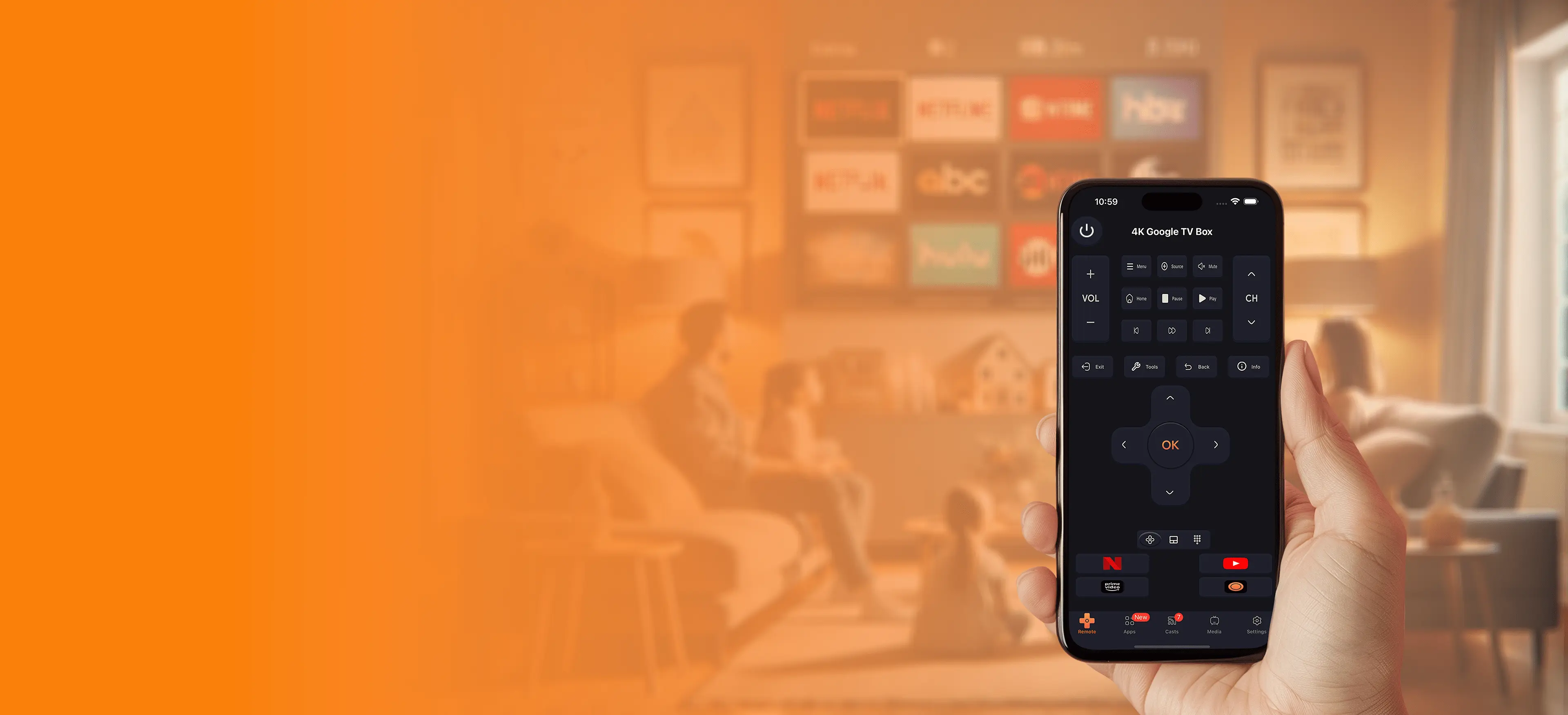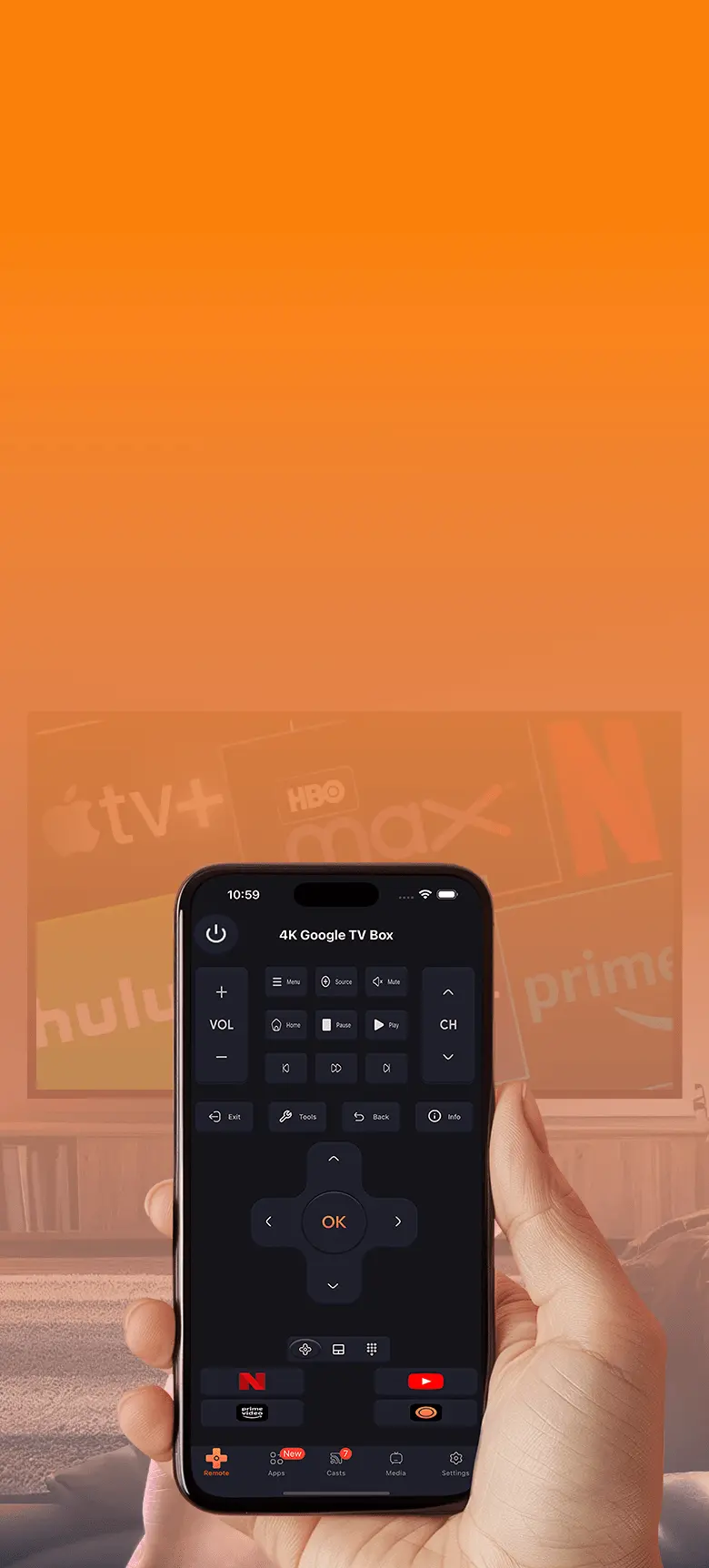Lost Your TV Remote? How a Mobile App Can Be Your Ultimate Solution
Where is my remote?
We've all been there: sitting down to watch your favorite show or movie, only to realize your TV remote is nowhere to be found. Losing your remote can be frustrating, but modern technology has provided a convenient solution—mobile apps that act as universal remotes. From controlling a Samsung Smart TV to navigating a Roku TV, these apps are versatile and easy to use.
Why Do We Lose Our Remotes?
Before diving into solutions, let's explore why remotes are so easy to lose. Common reasons include:
- Misplacement: Remotes often get lost in couch cushions or other hard-to-spot places.
- Damage: Drops and spills can render a remote unusable.
- Pets or children: They might accidentally hide or damage the remote.
Regardless of the cause, a TV remote app can save the day.
How Mobile Apps Solve the Problem
A TV remote app transforms your smartphone into a versatile remote controller. Here's how these apps make life easier:
1. Universal Compatibility
Many apps work across multiple brands, from Samsung and LG to Roku and Philips TVs. Apps like Universal Remote - TV Remote and Samsung Smart TV Remote Control are designed to support various devices.
2. Advanced Features
These apps go beyond basic remote functions. For example:
- Voice control: Search for shows using voice commands.
- Streaming shortcuts: Quickly access platforms like Netflix, YouTube TV, and Peacock TV.
- Smart play: Control playback settings with ease.
3. Accessibility
No need to buy expensive hardware. Apps like Roku Remote Control Free or Firestick Remote are available for download and can be set up in minutes.
Top Apps to Replace Your Remote
When your physical remote is lost, these top-rated apps can step in:
- Roku Remote Control Free: Perfect for users of Roku TVs or Hisense Roku TVs.
- Samsung TV Remote App: A must-have for Samsung Smart TVs.
- LG TV Remote App: Offers seamless control for LG Smart TVs.
- Universal TV Remote App: Ideal for controlling multiple brands like Philips or Vizio.
- Amazon Fire TV App: Specifically designed for Firestick TVs.
How to Set Up a TV Remote App
Setting up a TV remote app is straightforward. Follow these steps:
- Download the app: Choose the right app based on your TV brand. For example, download TCL Remote Control for a TCL TV.
- Connect to Wi-Fi: Ensure your smartphone and TV are on the same network.
- Pair the app: Follow in-app instructions to complete the pairing process.
Why You Should Switch to a TV Remote App
Here are some reasons to ditch your physical remote:
1. Cost-Effective
No need to buy a new remote control for each device. Apps like Universal Remote work across platforms.
2. Convenient Features
Access advanced options like remote play and remote viewing, and control apps like Apple TV+ and Amazon Fire TV.
3. Easy Accessibility
Whether it's a Sanyo TV or a Philips Smart TV, you can find an app that works for your needs.
Conclusion
Losing your remote doesn't have to disrupt your entertainment. With a TV remote app, you can enjoy a seamless experience without the hassle of finding a physical remote. Download an app today and take control of your TV like never before!